カバレッジ
Coverage Report は、選択したモデルの最新バージョンに対するテストカバレッジの概観と詳細分析を提供するために、2つのセクションに分けられています。
History Chart
History Chartでは、デフォルトのカバレッジタイプに対する実行回数に対する成功メトリクスとカバレッジパーセンテージを一目で確認できます:
- すべてのノード
- すべてのペア
- 拡張
- 完全な探索。
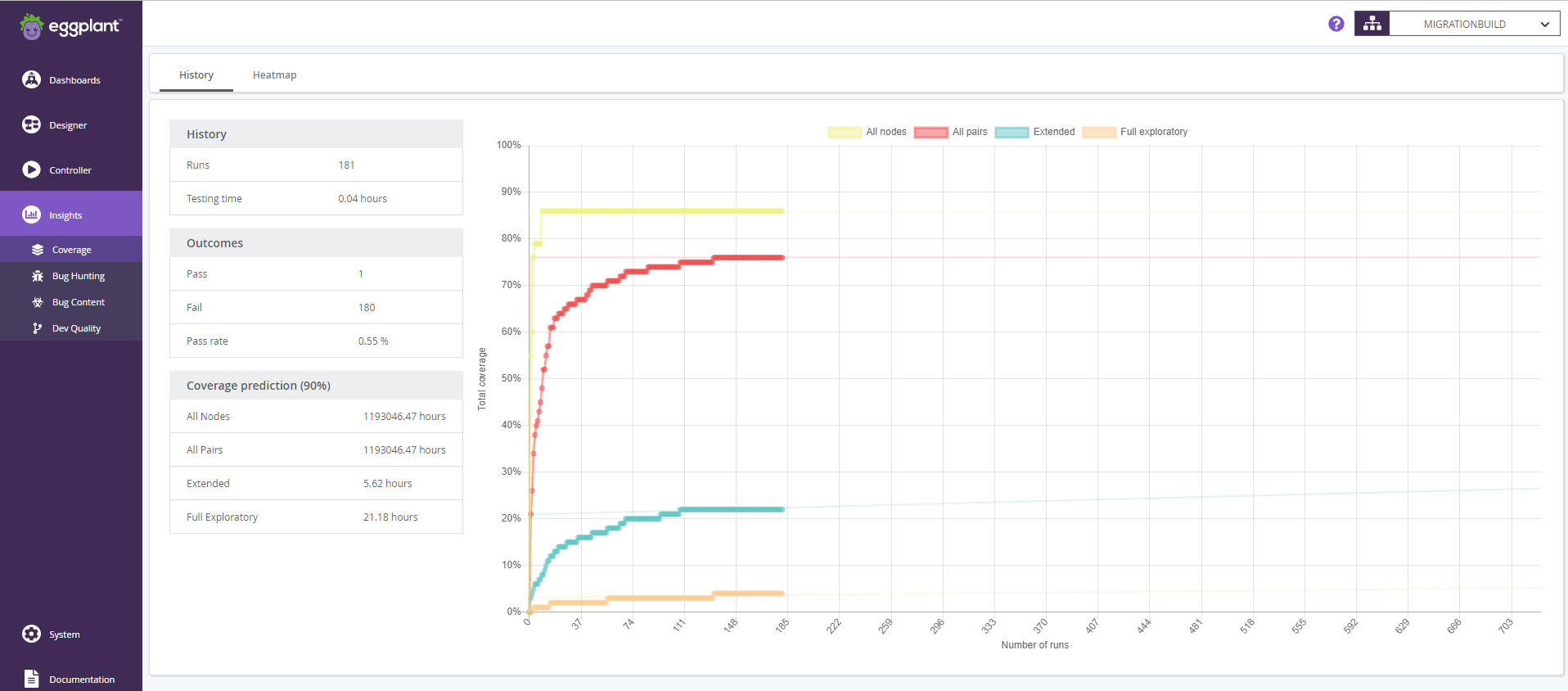
以下のデータが表示されます:
履歴
-
Runs: 選択した現在のモデルのバージョンに対する完了したテストランの数。
-
Testing time: すべてのテストランの合計時間。
Outcomes
-
Pass: パスしたテストランの数。
-
Fail: 失敗したテストランの数。
-
Pass rate: パスしたテストランのパーセンテージ。
カバレッジ予測(90%)
これは、グラフにプロットされた実際の結果に基づいて、各カバレッジモデルで90%のカバレッジに到達するまでの時間の見積もりです。90%のカバレッジが達成されていた場合、このフィールドにはDoneと表示され、そうでない場合、各カバレッジタイプについて、90%のカバレッジが達成されるまでの残りの時間がリストされます。
heatmap
heatmapでは、各カバレッジタイプに対する詳細なカバレッジメトリクスを、State 、Action、パスを含めて詳細に調査します。
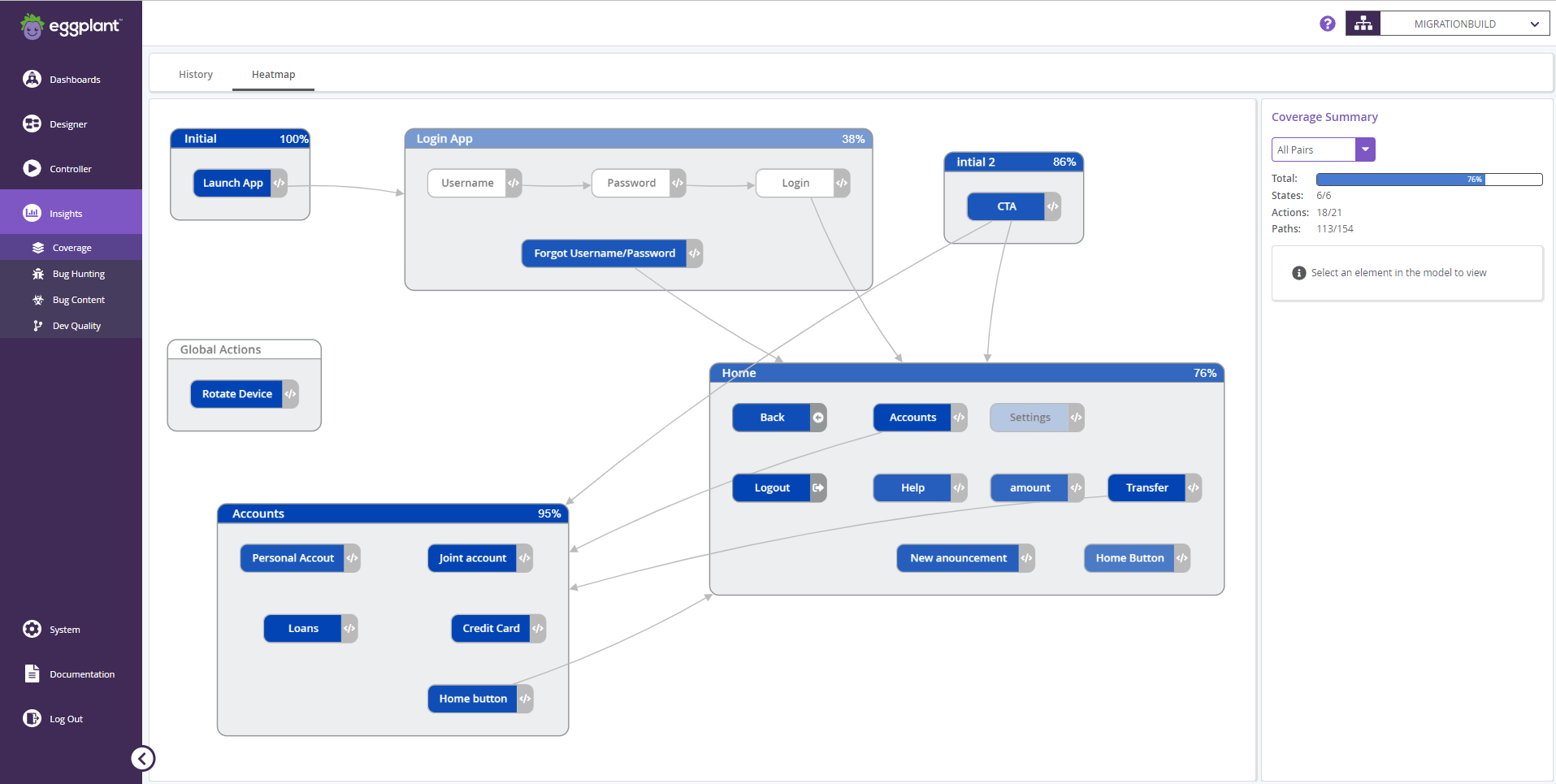
Coverageheatmapは、モデル内のstateとActionのカバレッジパーセンテージを視覚化します。
Coverageheatmapを表示するには、Insights > Coverageに移動し、サブナビゲーションでheatmapを選択します。heatmapの上にあるモデルドロップダウンセレクタを使用して、現在のモデルを変更することがでます。
カスタムカバレッジモデルはこのビューでレンダリングすることができません。
カバレッジサマリー
サイドバーのカバレッジモデルドロップダウンを変更すると、ビジュアライゼーションとサイドバーのコンテンツが更新されます。次のオプションが利用可能です:
-
すべてのノード
-
すべてのペア
-
拡張
-
完全な探索
以下のメトリクスは、各カバレッジタイプについてサイドバーに表示されます:
-
総カバレッジパーセンテージ
-
カバレッジされているState の数
-
カバレッジされているActionの数
-
カバレッジされているパスの数
モデルビジュアライゼーション
カバレッジのない選択されたモデルの要素はグレースケールでレンダリングされます。カバレッジがあるActionとState は、そのカバレッジパーセンテージに応じて飽和した背景を示します。これらのパーセント値のフォントカラーは、可読性のためにのみ変更されます。フォントカラーは追加の意味を持たない。
Action、State Parameter、そしてState 内のサブモデルの累積カバレッジは、State ヘッダーのパーセンテージとして表示されます。グローバルActionコンテナはカバレッジパーセンテージを表示しません。
要素カバレッジ
モデル内のState またはActionをクリックすると、選択した要素に特化したメトリクスでサイドバーが更新されます。
メトリクス
Actionが選択された場合、以下の内容がActionサマリーセクションの下に表示されます:
-
Actionの名前
-
Actionを含むState の名前
-
Actionのカバレッジパーセンテージ
-
ヒット数
State が選択された場合、以下の内容がState サマリーセクションの下に表示されます:
-
State の名前
-
State のカバレッジパーセンテージ
-
ヒット数
ヒット数は、全ての前回のテストランでその要素がヒットした累積の回数です。
パス
選択した要素を含むモデルを通る可能なパスがリストアップされます。カバレッジレポートによっては、これらのパスの一部が Covered Paths セクションまたは Uncovered Paths セクションの下にリストアップされるでしょう。